New Search
Click on the New Search link to be taken to the home screen where you can begin a fresh search. If you just want to start over, or need to get back to the starting page, this is where you do it.

Journal Finder
The Journal Finder link at the top of the screen opens up a search specifically to locate journals using their title or their ISSN. Additionally, you can browse both physical and online journal offerings by subject category using the filters on the left side of the screen.
Watch the Video
Step by Step Directions
You can type the title or ISSN into the search box and click the search icon to begin your search. As you start typing, Primo will automatically start to recommend journal titles you may be looking for.

On your results screen, you can use the Refine Your Results menu at the top left to sort how your results appear, and filter your results based on several different categories. Your results list shows you the title of the journal, journal provider, and whether it is available online via a link, or if it is a physical journal located in the library. You can click on the pin icon to save the result to come back to later. Click on the title to open the detailed record of the journal.

After opening the detailed record, you can click selections in the "Send to" section to print the bibliographic information, copy and paste a citation, save copy the permalink for the journal, or email the result to someone. You can use the search box in the "Search inside" section to look up specific terms contained only within the particular journal. You also can click on the links provided in the "View Online" section to access the journal within our databases to locate specific volumes and articles within the journal.

Journal Search also allows you to browse journals by category at any point during your search. Use the Journals by Category menu to expand topical categories, and then click on a category you are interested in to see the journals available that cover your topic.

Citation Linker
The Citation Linker allows you to conduct a precise search for a specific article, book, or journal using publication information. The more information you provide, the better chance you will have of getting your specific results.
Watch the Video
A-Z Database List
Clicking on the All Databases link will take you to the Archer Library A-Z Database List, where you may access individual databases for your research needs.
Watch the Video
Research Guides
Clicking on the Research Guides link will take you to the Archer Library Guides page. Archer Library Guides are created by AU librarians and focus on specific subjects, courses, and content.
Watch the Video
ILL Request
Click on the ILL Request link to be taken to our interlibrary loan request form. If an item is not available to you through our catalog, in either print or full text options, this is where you would go to request the item from a wider range of libraries.
Watch the Video