The Articles, eBooks, & more Search Profile
The Articles, eBooks, & more search profile is configured to return results of online electronic resources, such as: reference articles, scholarly and peer reviewed journal articles, eBooks, book reviews, images, videos, audio, and more that we have access to through our database subscriptions, both through OhioLINK and databases that AU specifically subscribes to. In order to access this online content, you must be logged in using your AU credentials via the "Sign in" button at the top right of the screen. Follow the steps below for conducting a search and information on how you can use the resources provided here.
Watch the Video
Step by Step Directions
After you are signed in to Primo with your AU credentials, type a search term in the box, select the "Articles, eBooks, & more" search profile, and click the search icon to begin your search.

If a Reference entry exists for your search term, it will appear at the top of your search results, along with the source from which the entry is pulled.

Use the Refine Your Results menu to filter search results according to your needs.
-
Select Peer Reviewed if you require scholarly articles.

-
You can choose a variety of online resource types to include or exclude from your search depending on your needs. As a note, Newspapers are not included in your initial search results, and so if you need to browse newspaper resources, you can click the "Newspaper" selection at the bottom of the list.

-
Use the Creation Date facet to select a date range of when the material was published or created.

Click on the title of the item to open the detailed record and access the content. The detailed record screen is broken down as follows:
-
Send to: Allows you to send the bibliographic information to a printer; generate a citation that you can copy and paste; send the information to EasyBib; generate a QR code that links back to the item; permalink back to this specific item record; and email the record details and hyperlink to an email address.
-
View Online: Allows you to access the content online via one of our database links. After opening up the content itself, you can then print, save, or download the actual content vs. just the bibliographic information about the work.
-
Details: Provides bibliographic information about the item.
-
Links: May link to the source bibliographic record if it is available.
-
Citations: Users can follow these citation links to find both the materials that were cited in the work, or, materials that have cited the work as a source.