Using Advanced Search
The Advanced Search allows you greater control of search parameters at the start of your search, and also allows you to configure searches by adding additional terms and using boolean operators to have more successful search results.
Watch the Video
Step by Step Directions
To begin, click on the Advanced Search link next to the search bar.

Now your Advanced Search screen is open and ready to make selections.
-
First select the search profile in which you would like to begin your search.

-
Type a search term into the first box, and then select if you want to search as a keyword, title, author/creator, subject, Holding Call Number, ISBN, or ISSN.


- You can also pick how specific the results will be by selecting "contains", "contains exact phrase", "starts with", or "equals exact phrase".

-
Build a more advanced search by adding additional terms and selections to the search.

-
Selecting a different boolean operator changes how the catalog will search for your terms. Selecting "and" will look for items that have both terms available; selecting "or" will look for items that contain either of the terms; and selecting "not" will search for the first term, but then filter out results that also contain the second term.

-
You can continue building your search by adding additional lines with the "Add a New Line" button.

-
After entering your search terms, you can configure additional parameters, such as material type, language of the items, and publication/creation date ranges using the selections on the right side of the search box. When you are ready to perform the search, click "Search".

You can browse your results and further filter them using the Refine Your Results menu on the next screen. Click on any item to open the detailed record and view the item, locate the item, access the item, and print, share, etc., like you would with search results outlined in the Searching the Catalog page.