The "OhioLINK Libraries" Search Profile
The OhioLINK Libraries search profile will return results of physical resources available at libraries within our OhioLINK consortium. The physical items are available to request from other OhioLINK institutions.
Watch the Video
Step by Step Directions
First, begin typing your search in the search box on the main page, and click the OhioLINK Libraries profile to search within that search profile.

Scan through the list of search results to see what is available. When you find what you are looking for, click on the title to access the detailed record of the item. You might see green "Available Online" links underneath items in the list when we happen to have an eBook version available in our databases. You could either access the eBook version, or continue in the request process to obtain a physical book.
To help filter to only physical items not held by Ashland University library, it may be helpful to apply the following facets first:
Held by library = exclude
Books = include
+
Apply filters

After you open the detailed record, scroll down the page until you find the "Get it from other locations" heading. If a physical copy is available for you to request, you will see the terms of the loan as well as a button to request it. Click on "Get It" to begin the request process.

A request form will appear. Select your pickup location, as well as entering any additional information you wish to provide. Click "Send" to request the item. If your request was successful, you will see a green notification appear when the form is submitted.


You can track your request as it processes through the OhioLINK system by accessing the "Requests" section of your Library Card.
-
First, you need to be logged into your Primo VE account with your AU credentials.
-
Click on your name in the top right corner of the screen to open the menu, and click on "Requests".
-
The requests screen will appear, where you can see the requests associated with your account, what step of the process the request happens to be in, the estimated pickup date, and the pick up location. You also have the option to cancel the request here if you so choose.
-
When an item arrives at the library, we will scan it in. When we scan the item in, you will receive an automated message that your item is ready for pick up on the Hold Shelf of whichever library you have chosen for delivery.