The "Ashland University Library" Search Profile
The Ashland University search profile is configured to display physical items available at the Archer Library and the Seminary Library.
Watch the Video
Step by Step Directions
Begin your search by typing a term in the search box and click on the first option for the Ashland University Library Catalog.

You may use the drop down arrows and categories available in the Refine Your Results menu to update the results that appear depending on your selections.
You can sort your results by relevance, date newest, date oldest, title, or author.
Click any arrow to the right of the category heading to open up your filters. You can click the open checkbox to the left of a filter to include the selection in your results, or, click the red checkbox to the right of a filter to exclude that selection from your results.
Once you have selected your filtering options, click "Apply Filters", and your results list will update.

Scroll down the brief results list to view the type of material, title, author, copyright date, and availability and location of each item. You can use the location and call number information to get the item from the shelf and then take it to a circulation desk for check out.

Click on the title of any item to open the detailed record. From the detailed record you can utilize the following sections and actions.
-
Send To: Allows you to send the bibliographic information to a printer; generate a citation that you can copy and paste; send the information to EasyBib; generate a QR code that links back to the item; permalink back to this specific item record; and email the record details and hyperlink to an email address.
-
Get It: The Get It section allows you to Request the item for pickup at the Archer Library or the Seminary Library. Click the "Request" link and fill out the information in the form that pops up. Automatic notifications are sent to your AU email when an item is available for pickup at a circulation desk.
-
Location Items: The Location Items area provides more information about where the item can be found, pending requests on the item, loan terms, and how many copies of an item are available.
-
Details: The Details section provides more bibliographic details about the item.

You can also click on the push pin icon in both the list view or within the detailed record view to save the item to My Favorites. You can access your saved favorites list at any time by click the pushpin icon located at the very top right hand corner of the screen.